Curves – Infinite Control
Looking for a visual way to record and display variables that change over the course of a roast? Curves are your answer. Control curves and Reading curves offer a graphical way to record, view, and compare any type of numerical data.
Let’s face it – most of us roasters are tweakers by nature. We fiddle and adjust until we’ve honed in on the perfect balance of all the variables that let us consistently attain what is, to our taste buds, perfection in the cup. Curves are your means to that end. A visual way to record any variable that changes over the course of a roast.
Temperature is the most obvious of these variables – and the one that most home roasters are concerned with. Professional roasters may have others to contend with. Whatever you want to track, curves can accommodate, and are designed to be extremely flexible and easy to modify.
How do they work?
Curves contain time-stamped nodes, or setpoints, for values as they change over the course of a roast. The roasting window displays each curve inside the roasting timeline as a colored line graph.
Each roasting curve you create can be either a “Control” or “Reading” curve. Both operate similarly in Roastmaster, but are very different in what they actually represent.
Curves can either be a Control or Reading Curve
Control curves
Control curves are used to represent variables you physically control throughout a roast, such as the heat setting, airflow setting, gas flow, etc.
Reading curves
Reading curves represent temperature readings you record throughout the roast. Since they represent values that are constantly changing between nodes, they graph as traditional graph lines (connect-the-dot style).
You can have as many curves per roast as you wish. Should you need to track two separate temperature readings, along with heat and airflow, Roastmaster can accommodate. If you need to track each of the three burners on your tricked-out gas grill separately, go right ahead.
How do I create a curve?
Simply tap the blue button near the roasting gauge in the roasting console to create a new curve in a roast–the new curve screen will appear. If you want to track temperature, set it to “Reading”, if you want to track a machine control (like heat, fan or gas) set it to “Control”, and enter the maximum value of the control on the roaster. e.g. If you are tracking Amps, and the amp control on the roaster ranges from 1 to 10, set the maximum value in Roastmaster to 10. Tap “Save” to dismiss the curve screen.
You can define as many curves as you wish per roast. For instance, you may want to create 1 control curve for the heat setting, 1 control curve for the fan setting, and 1 reading curve for the bean mass temp.
As you roast, simply tap the digital curve readout to enter a value into the currently selected curve. It will appear time-stamped to the current time on the roast.
To select a curve, tap the roasting graph to select the next curve in your list of defined curves, advancing through the list with each successive tap. When you reach the end of the list, the selection will be empty, allowing easier comparison of the curves in your roast. Tapping the graph again will start over, selecting the first curve in the list.
The LED readout displays the value of the selected curve at the current time in the roast (in the curve’s color), or the value of a node (in white) if an individual node is selected. You can select individual nodes, either toward the left or the right, by swiping in that direction on the roasting graph while a curve is selected. If a node is selected, altering the LED readout will change the value of the selected node. Once you’ve changed the value of a selected node, the selection will be cleared so you are ready to enter a new time-stamped node when the value changes on your roaster.
Can curves be defined for repeated use?
Absolutely! Three different objects can store curves in Roastmaster: profiles, programs and roasts. Curves can be added directly to a roast and modified while roasting, or be inherited by a roast from the profile and/or program that the roast is using to be used as guides for target temperatures, or machine settings.
A roast makes no distinction where a curve comes from. The roasting console always displays the sum of all curves that reside in these three locations. So, you can create any number of profiles or programs for your roaster, each containing your favorite curves. When you assign one of these to a roast, its curves will be assigned as well.
Profiles and Programs are designed to store existing, pre-configured curves as a reference in future roasts. For these situations, Roastmaster also provides a snapshot feature for Profiles and Programs, allowing you to alter curve data slightly during a roast as a means of experimentation, while keeping the master Profile or Program intact.
If, however, you want to record new data to a curve during a roast you should create a new curve within the roast: control curves for machine settings, and reading curves for temperature readings. These can later be copied and pasted into a Profile or Program as a reference for future roasts.
The end result of using a profile or program with pre-configured curves, is an easy way to store digital “recipes” for achieving constant roast results from batch to batch. When you load a profile or program in a roast, you’ll have its curves displayed in the graph. From there, just create the curves you want to use to capture new data inside the roast, and record the values throughout the roast.
So, when defining profiles and programs, the “Curves” section should contain the pre-configured curves, with data you want to match on new roasts, and the “Curve Templates” section should contain templates that will be duplicated in new roasts for the purpose of capturing data in the new roast.
Can inherited curves be edited without altering the original profile or program?
Yes. As you roast, you may want to experiment and alter an inherited curve. Roastmaster will create a snapshot of the profile or program, and changes will be made to the snapshot instead of the master. This allows you complete freedom with curves, so tweak all you want.
Snapshots always know what master they were created from. When the roasting console polls your past roasts to display data, and you have the profile and/or program selectors enabled, both snapshots and masters are considered a match regardless of whether or not their curves are the same as your current curves. For this reason, we advise always having the curves selector button enabled – this will check all curves inside a roast, profile or program against those in your current roast, profile or program (respectively) to ensure that matches are only made with roasts whose curve structures, and their corresponding nodes, are similar to the current structure.
Manual Editing
Curves can also be edited with the standard iPhone table view like other Roastmaster variables. Tap on any curve in a table view (or the blue disclosure button if not in edit mode) to show the curve details view. You can change any of the nodes’ values or timestamps, as well as the name, notes, rating, and even display color. Custom colors make it easier to remember which curves are which.
Copying and Pasting
Curves can be copied to a dedicated clipboard by tapping the action button at the top of a curve details screen, then selecting “Copy”. You can paste copied curves into a program or profile via the action button at the top of their details screen, or a roast by tapping the middle button in the curve editing wheel.
Related Screencasts
![]()




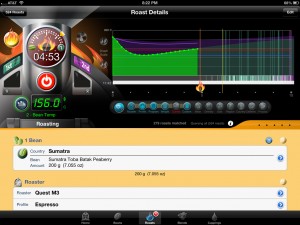
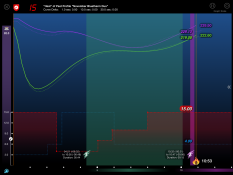
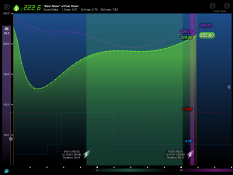
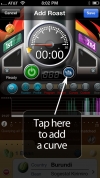
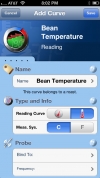
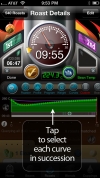
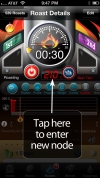

i have just purchased phidgets x4 thermocouple and the probe option in Roastmaster. i am very satisfied with the results and after runinig a couple of roasts a i have managed to get a hang of the program.
1) I have still not found a easy and fast way to predefine the probes in my roasts. the instructions above for adding to the Program and Profile (inside the roaster settings) does not work. could you please guide me step by step how can i make this settings.
2) i have had some problems that the roastmaster looses the link between to the probe, it always happens when I am setting up the new roast in Roastmaster. of cour its a great problem because you loose the window of temperature to doo the beans while I change some configuration in. the probe settings or reconect to the wifi.
3) it would be nice to be able to have a live view of the temperature of the probe, independent if you are roasting. since I have substituded the original thermocouple with the Phidgets, there is no way to know the temperature untill you configure a new roast
congratukations on your program!, keep the hard work.
Hi Carlos
Sent you an email with some questions. I’m wondering specifically if you get a dialog box that pops up saying “Roastmaster has lost the link with probe…”, of if, instead, the green start/stop button turns yellow?
About curve templates…
If you create a profile, and specify “Curve Templates” in that profile, whenever you use that profile in a roast, those curve templates will be created inside the roast as new curves. So, you’d need to create a profile, and add a curve template to it. Configure the curve template with the probe you want it to use, and other details, like color, curve type, etc. Then, when you roast, tag that profile and the curve templates will be created in the roast.
I’m considering making a “Roast Template” section to help those folks that don’t really use Profiles or Programs. That would provide an alternate way of accomplishing this.
Any thoughts are always welcome
Danny