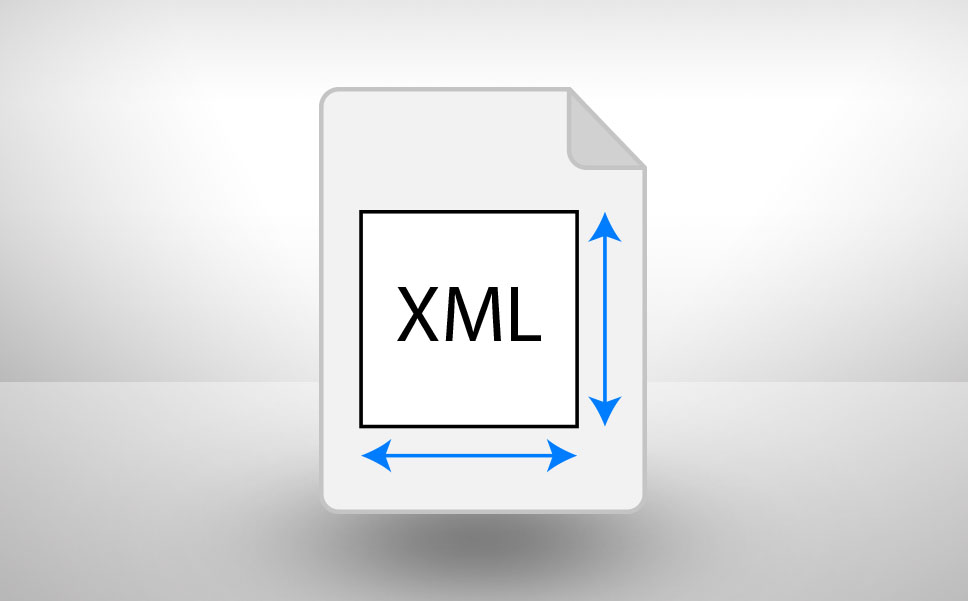Whether you’re a home roaster with a passion for the best possible coffee, or a professional shop roaster who’s livelihood depends on it, protecting your data should be high on your priority list. It certainly is on ours, and Roastmaster provides several ways to help ensure you never have to face a situation where data is lost.
Where Does My Data Live?
Every App in iOS is a self-contained entity living in its own personal, and protected space call a Sandbox. All of Roastmaster’s files, including its Databases, exported documents (such as Profiles, Programs, Curves, etc.), label definition files, etc. all reside in Roastmaster’s own private sandbox. Nothing can touch these files – they are secure and protected.
As secure and simple as this paradigm is, it’s equally simple to unwittingly delete them all, forever. Here we must put our first warning…
If you delete Roastmaster from an iOS device, all of your databases will be permanently deleted with it. The only way to get this data back is from an externally stored backup copy.
So, How Do I Protect Against Data Loss?
For the sake of defining whether or not a backup strategy is actually a good one, we’ll say there are two ways to store backup database files:
Good: In an external location (your desktop Mac or PC, iCloud, Dropbox, etc.)
Not so good: Within Roastmaster itself as a backup copy
External Backups
This is best way to totally protect your Roastmaster data.
An externally stored backup copy ensures you will never be without at least a recent version of your Roastmaster database. An external backup file can be created in one of three ways.
Roastmaster’s built-in import and export features.
Roastmaster provides the built-in ability to easily export and import database files (.sqlite files).
To Export the Live Database:
- On the home screen, open the drum door and tap “Actions”
- Tap “Export Current Database”
- Choose one of the three locations to export to:
- Dropbox
- Roastmaster’s Documents folder. The file can later be copied to your Mac or PC via iTunes file sharing.
To Export a Database Other Than the Live Database
- On the database details screen (accessed in Utilities->Databases) tap the action button in the upper left corner of the screen
- Choose “Export…”
- Choose one of the three locations to export to:
- Dropbox
- Roastmaster’s Documents folder. The file can later be copied to your Mac or PC via iTunes file sharing.
To Import a Roastmaster database:
- Tap on an .sqlite file in another area of iOS – this can be anywhere you might encounter a Roastmaster database – web forum, email attachment, web link, etc. For example, to import a Roastmaster database from the Dropbox App, simple navigate to the file in the Dropbox app and tap it. The details screen will appear. Tap the action button and choose “Open in Roastmaster”
- Roastmaster’s import screen will appear.
- Approve the import, deciding whether to rename or replace if a database already exists with the same name.
iCloud backups when charging and linked to WiFi
When iCloud is properly configured on an iOS device, all of Roastmaster’s data will be backed up to iCloud, whenever the device is charging and linked to a WiFi network. To verify that Roastmaster is being backed up with your regular iCloud backups:
- On your Home Screen, tap Settings
- Tap iCloud
- Tap Storage & Backup
- Tap Manage Storage
- Select the device you want to manage
- Verify that Roastmaster is in this list, and turned on
iTunes backups when tethered to a Mac or PC
iTunes can create backups of your iOS device, and app data, in one of two ways:
- Via a sync operation if iCloud backups are not enabled on the device (otherwise, a backup is not made during a sync)
- Via a manual backup operation, performed by right-clicking on the device in iTunes, and selecting “Back Up”, or selecting “Back Up Now” in the “Summary” tab.
Internal Backups
Convenient, but not a long-term backup solution.
Roastmaster provides the ability to create local backup copies by selecting “Backup…” in the database details screen.
A local backup file of a database is simply a copy of the database file, filed in a different directory within Roastmaster’s sandbox on the iOS device. It does NOT provide any type of external protection from device failure, accidental deletion, etc.
This may, at first glance, seem like a useless feature. It is definitely true – this feature has no use in a GOOD permanent backup strategy. So, why does it exist? Well, a few reasons.
- It provides an easy way to make a quick backup if you are about to make sweeping changes in the database, and want a quick safeguard before implementing them.
- It facilitates Roastmaster’s automatic database upgrade functions. Whenever you download an update from the App Store, Roastmaster upgrades your databases, and automatically creates a backup copy in the unlikely event anything goes wrong.
- For folks who roast a lot (and I mean thousands and thousands of roasts) it provides a quick and easy way to make a copy of a database, restore it and start from scratch – eliminating old data that is of no use, but still retaining the important stuff, like the bean library, profiles, programs, etc.
This feature does have its uses, however it should not be considered as part of a comprehensive plan to protect against accidental data loss.