Roastmaster 8.0 Is Here
The new version of Roastmaster is ready for download from the App Store! We’ve been hard at work since early spring–retooling Roastmaster to be faster, smarter, more robust and to leverage the capabilities of iOS 8 and Apple’s new line of iPhones.
We’ve taken a long, hard look at the areas of the app that could be improved – from subtle adjustments in views and navigation that have big impacts on your user experience, to core function and speed enhancements to help you get your work done faster. Naturally, there are a number of brand new features as well – all geared, as usual, to help make your roasts the best they can be. You’ve given us many ideas, and great insights since the last update, and we’ve been listening and busy implementing!
Here are some of the noteworthy improvements that will be available in the coming update.
iOS 8 and iPhone 6/6 Plus
The Latest and Greatest
Roastmaster 8.0 offers full, native iOS 8 support
Expand Your Horizons
Native support for the larger iPhone and iPhone 6 screen sizes and resolutions.
Workflow Speed
Get the Help You Need – Fast!
Roastmaster’s knowledge base has been rewritten and redesigned from the ground up. Browse clearly-written articles, grouped by subjects and topics. Peruse by related links, or quickly search for a specific keyword to easily find help fast when you need it.
Integrated AirDrop
Instantly send a profile, program, roaster, curve, report or an entire database directly to a nearby iOS device – no need to shuffle them via email or Dropbox.
Better iOS Services Integration
Roastmaster is more tightly integrated with common iOS activities. Quickly text a summary of a roast to a friend or colleague, or instantly open a report directly in any iOS application that supports tab delimited text.
Help
More Precise Roast Graph
The home screen roasted graph now performs deep queries to traverse down to Roasts of Blends of Roasts of Beans.
Custom List Sorting
Easily sort your beans, roasts, blends, cuppings, profiles and programs by tapping the new sort button in the header of these lists. You can choose from many different attributes, and arrange them in ascending or descending order.
Explore Profile Alternatives
Easily duplicate a profile or program by long-tapping its icon in any list.
Effortless Snapshots
Roastmaster can now create automatic snapshots in the analyzer, as well as the console. If you attempt to edit the curve of any shared profile or program, a snapshot will be automatically created for you, and the edits applied to it instead, keeping your original data intact.
Easier Graphical Curve Editing
All unshared curves are now editable in the console or analyzer–whether they belong to the roast, or a profile or program. You can also edit a curve before a roast starts – making it easy to build profiles or plot a roast before dropping the beans.
Extended Roast Editing
The post-roast editing period has been extended from 30 seconds to 3 minutes, allowing curve and crack data entry as the beans cool.
Unrestricted Detail Editing
Profile, program and curve details can now be freely edited from any location in Roastmaster. If an item’s data is shared among multiple roasts, or belongs to a completed roast, Roastmaster will simply warn you with a count of the elements that will be affected.
Advanced Snapshot Management
Easily promote a profile, program or blend snapshot to the master position, or demote an existing master – while keeping all the past references intact. This makes it easy organize your library, keeping your most desirable data up front where it’s easy to access.
Miscellaneous Enhancements
From window titles, to button placement, Roastmaster seeks to provide a smooth and streamlined workflow.
Roast Analyzer
Super Speed and Reimagined Function
The analyzer has been rewritten, quite literally, from the ground up, proving an interface that is lightning fast, as well as more intuitive and informative. Better layout, typography, consistent curve ordering and improved tapping gestures smooth your workflow, while subtle animations draw your attention to functions and key events.
Delta Curves
Learn even more from your roast data by graphically comparing the rate of rise of reading curves overlayed on the actual curve data.
Consolidated Notes
The analyzer can now display notes from every item of interest in your roast. Simply tap the new notes button to see an arranged list of every item associated with the current roast: the roast itself, beans and blends, roaster, profile, program, curves and cuppings. Roastmaster will also show notes of the same items from the target roast. To edit the notes of any item, just tap its header and type notes you roast – all without ever leaving the analyzer!
Dynamic Layout
Drag handles in the y axis to quickly change how your curves plot. You can choose to overlay or juxtapose control curves, and place them anywhere on the screen – all with a tap and drag.
Complete Curve Control
The analyzer already provides targeting modes, but now also gives exact control over how each curve is displayed. Just two-finger tap to bring up the curve selector. Tap a row to select or deselect that curve, or tap the display button in that row to toggle the curve and label style among three modes: primary (solid), target (dotted) or off (hidden).
Easier Curve Selection
When tapping a curve to select it, Roastmaster is now smarter about its selections, and you’ll also be able to select curves by tapping directly on their label.
Colored Banner Alerts That Don’t Interrupt Your Work
Alerts are now displayed as unobtrusive, queued banners–color coded to match their source curve, and can be dismissed immediately or left on screen as a reminder if you want to temporarily delay that action. Navigation buttons allow you to navigate among multiple alerts, dismissing any individual alert as you apply that particular setpoint to your roaster.
Customizable Alerts
There is now a preference setting for determining which control curves produce alerts in the analyzer, as well as visual feedback within the analyzer for which curves have upcoming alerts.
See Cupping Details
Tap on the cupping icon in the analyzer to see a list of individual cupping dates, scores and notes for each cupping being reported. Tap the header of any item in this list to edit those notes right in the analyzer.
Easier Targeting
New targeting button (iPad) allows you to easily switch targeting modes without opening the controls dock. It displays the current targeting mode, and informs you if you have overridden the default curve styles.
High Contrast Viewing
New white color scheme for the analyzer provides higher-contrast viewing for outdoor roasters.
Many Other Enhancements
- The analyzer past roast target mode will now show the past roast’s profile curves by default
- Improved analyzer typography
- Long tap a node in the analyzer to delete it
- Smoother differential temperature projection markers
- The roast graph and analyzer now clip negative values at 0, preventing unwanted display below the baseline
- Node editor “x” buttons are easier to tap
Roast Console
See the Cost of an Individual Roast
The green bean ingredients list in roasts now includes the total cost of the roasted items.
Less Clutter
The roast console now provides large, easy to read text feedback in the graph area when selecting matching criteria–replacing the small, cluttered text descriptions beneath the buttons.
Data Logging Option
Range Probe Support
Introduces support for the Range probes from Supermechanical. These economical probes plug directly into the headphone jack, and provide reliable temperature readings.
Smarter, More Informative Crosshairs
Analyzer crosshairs have been redesigned to give a better view of underlying target data, and now contain new graphical delta pointers that change as the probe’s linear delta changes, showing you the direction and intensity of rise. Combine this with the existing differential projection markers, and you’ll have more data than ever before to keep your roasts on target.
Manual Sampling
Tap the digital temperature readout to quickly record a sample: before, during and after a roast to supplement the automatic temperature logging.
Miscellaneous
Behmor Plus Friendly
Behmor curves are now editable to support the Behmor Plus panel upgrade. Start off with an “automatic” Roastmaster Behmor curve like always. If you switch to manual mode on your roaster, just edit your Roastmaster curve as needed, and it will switch to manual mode as well. If you want to switch back to automatic, just tap the new “Convert to Automatic” activity button, and Roastmaster will reset the future portion of the curve to the last Behmor defaults–retaining all of your prior edits and time-shifts.
Crisp Label Type…and More Of It
Roastmaster’s label engine has been redesigned with smarter layout capabilities, and the ability to render character spacing and true typographer’s leading fashioned for high readability at the printed size. Crisp type, and better layout mean that Roastmaster can fit nearly double the notes on a label as before.
Smarter Inventory Management
Whenever you delete a roast that is not tagged as complete (e.g. using the console/analyzer to perform the roast, or manually setting its duration), the items of that roast will be automatically credited back to inventory before deleting.
Smarter Profile Creation
When creating a profile from a roast, you’ll be able to select the individual curves you want to include in the profile. You’ll then be able to designate which of these curves should be included as curve templates, providing automatic configuration of future roasts to record comparative data.
Bug Fixes
- Fixed the “bouncing balls” issue on the home screen introduced in iOS 8
- Fixed an issue where the probe store could become unresponsive, and unable to connect to iTunes
- Fixed a bug that could cause “Export Database” to fail in rare circumstances
- Fixed bug that may cause a crash when browsing the green bean library, particularly if using the find filter
- Fixed report bug where the range may not honor the input range if the keyboard is dismissed before running the report
- Exports now properly handle names containing forward slash characters
If you have any questions, please let us know, and keep an eye out for the update!
![]()

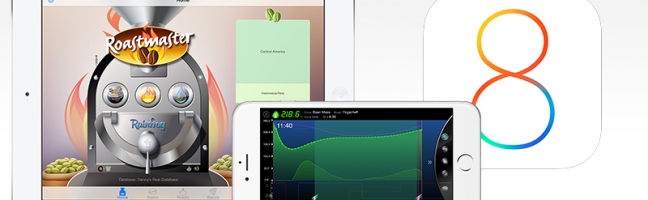



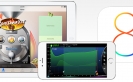
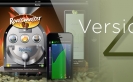

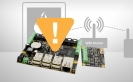


Hey Danny,
This may be a terrible time to ask this given that you are trying to get the update out and if so, please disregard. But I’ve been trying to nail my City-City+ roasts with my Hottop B and for the life of me have been unable to get those homogenous light color profiles with flat bellies across a 1/2 lb. batch of beans even with following closely the lovely graphs that Roastmaster puts out. I notice that you use a Quest roaster. It’s a bit hard to get data on the Quest and imagine that a probe with RoasterMaster is an essential combination.
Do you think the Quest would make a difference in getting the consistent Light roasts I’ve been unable to attain (my beans vary from super light to low brown, some flat with some a bit bulging in the belly)? Are there reasons not to consider the Quest (lack of automation big viewing window like on the Hottop and such although using the Hottop B I’m running manual anyway.)
I’ve had the damndest time getting a sense of how to move my roasting forward and Roastmaster has been the single best tool for doing that. With your alarms and such I can actually do other things while roasting but wonder if small home, even expensive, roasters just plain can’t compete with large batch (i.e. Probat) roasters. If the Quest actually comes close to a real commercial roaster and there aren’t any major drawbacks I might consider it. It’s nearly the same price as the Hottop anyway.
Thanks and I hope your rebuild proves as successful as you hope.
Roger
Hi Roger
To add to what we discussed via email, I don’t find the small viewing window inhibitive in the least. I think smell is a much better indicator of roast degree than color, anyway, so I’d argue that the tryer on the Quest would far outweigh that, even if some folks consider it a drawback. I think humans underuse their sense of smell. At first, it seemed impossible to me that I’d ever be able to target a smell, until I tried. Now it’s second nature.
As for repeatability, I argue that as long as you can take the beans through the same exact temperature curve, it wouldn’t matter what roaster they are roasted in. The results would at least be close on a small roaster or a large roaster. That’s actually one premise I’ve kept in mind in the design of Roastmaster. I want folks to be able to develop bean mass curves on small sample roasters, then transfer those to profiles for larger shop roasters. Point is, I think your first starting point would be a way to properly measure bean mass temps – whether that is in your existing hottop or a new Quest.
For personal opinion, I was torn between the Quest and the Hottop. I’m glad I chose the Quest. Its manual nature gives a level of control that I think I’d have a hard time doing without.
Hey Danny,
First let me say, wow . . . your new Roastmaster remake is easier to learn within, to access options and data, to make sense of the whole process. Thanks for all the hard work.
I’ve just run my first ‘hypothetical’ roast in anticipation for the real thing tomorrow. I can’t seem to find the location for turning on the Analyzer Alerts as a page in your IOS8 updates suggests. I’m in Preferences > Roast Analyzer > Analyzer Setpoint Alerts > with “Target” chosen but I only get a Target alarm/sound when I’m in the Console mode, none in the Analyzer mode. That will be very helpful when I try out my first attempt at using Profiling tomorrow or the next day.
Hi Roger. Glad to hear you’re liking the update!
Alerts in the main roast console are unchanged – they will be generated for all control curves in the roast. The analyzer, though, only generates alerts for target curves by default. Target curves are drawn with dotted lines and are dictated by the current targeting mode. This provides a way to receive alerts for whatever curves you’re currently targeting – regardless of their location.
When a curve has upcoming alerts, Roastmaster will display a small circle over the timer wiper at the current level of the curve. This lets you know at a glance that alerts for that curve will be presented when it changes. If you are in a target mode of “All”, alerts won’t sound with the default preference of “Target”. Just switch to the appropriate targeting mode in the analyzer, or (if you typically view all curves at once) change the preference to “All” curves so alerts will sound for any control curve.
I focused a lot of development effort into analyzer targeting. Some shop roasters might be working with 6 or more curves per roast. Adding in curves from a past roast can turn the screen into a mess of data. Targeting mode provides an easy way to single out curves of interest, hiding the others – and gives the freedom to quickly target alternate data without ever leaving the analyzer. Also, a number of folks asked for a way to quickly hide individual curves. Since alerts for hidden curves were very confusing, I expanded this area to provide feedback that alerts will be presented, and adjust the way they are displayed so you’re not receiving them for items you’re not currently focused on.
Let me know if this helps.
How is iCloud synching coming along? IOr is this in the feature set and I’ve missed it?
Hi Christopher
Sorry, iCloud is not here yet. To fill the gap in the interim, I did add support for AirDrop in this update, for any exportable data type, including databases. You can choose “Export Current Database” from the home screen, then send it directly to another device if both devices support AirDrop. This makes it trivial to keep devices in sync, but, alas–it’s not automatic.
As far as iCloud progress, I’ve done a lot programmatically in preparation for iCloud–particularly in the analyzer, which will be the most sensitive to iCloud’s incremental traffic. I am still purposely taking it slow, though, and won’t commit to iCloud until I can be sure of its stability in a production environment. Prior to iOS 7, my only concern was its lack of robust features for complex databases like Roastmaster’s (inventory management mainly). Those, though, could be worked around in the database schema or code. When iOS 7 hit, that concern was superseded by one of stability, as even Apple’s own apps (Music and Photos) could not seem to propagate changes reliably on my personal devices without crashing. The experience of other developers seemed to support this, as the forums were full of iCloud horror stories last year.
The typical iCloud setup is one user, two devices and occasional non-concurrent changes in apps with simple data structures. A small roasting shop with Roastmaster could easily have 2 or more roasters, multiple devices, and heavy concurrent use constantly altering any part of Roastmaster’s complex data structure–think two roasters simultaneously data-logging. Since iCloud changes are dispensed from the cloud incrementally as they occur, cloud traffic would be virtually non-stop in this type of environment and at high risk for error. I can’t allow instability to creep in, when a crash could potentially mean the loss of a lot of pricey inventory.
Sorry–believe me, I want that feature as well. Just can’t offer it until I can do it reliably.
Hi-
Interesting software,mans I see you’ve got a great following. I’m wondering what you think about comparability with the Coffee Crafters Artisan 6 roaster? I’m seriously considering one, and as its a true manual roaster, I think it would be good to be able to record the metrics of a roast for repeatability. Love to hear your thoughts. Thanks!
Hi Jeff
Thanks for reaching out. I’m tinker-freak, so a manual roaster is a must for me, personally. Roastmaster doesn’t make any assumptions about your roaster, or setup. From the get-go, I wanted it to be equally viable on a Probat production roaster, or a BBQ grill. Looking at the screen shots of the Artisan roaster (I’ve never seen one in person) it has what LOOKS to be a stand-alone probe, i.e., not integrated into the mechanics of the roaster. If that’s the case (not wired to the roaster hi-limit or other logic control), and it’s a K or J type, you could wire the probe to either Phidgets (J or K) or the BluethermDuo (K only) for use with Roastmaster.
Have a look at this video… http://rainfroginc.com/documentation/roasting-in-the-analyzer-preview-trailer/
It’s a quick intro to roasting with the data logging option against a saved profile. It will give a good idea of how things work in Roastmaster.
Does this work for hottop roasters?
Sure, with the supported probe hardware. Lots of Hottop users choose the Bluetherm Duo, but Phidgets would work as well. You’ll need to mount the thermocouple, but Hottops are fairly easy to mod.
HI
Love the software, but having one issue. I want to set up a manual reference curve that i will try and match while I roast. Can you tell me how to add a manual curve and add it each time as a reference with the new software?
take care,
matt
Hi Matt
If you’ve already recorded data during a roast, you tap the action button in the toolbar of the roast Console, and choose “Create Profile from this Roast”. (Make sure you have a valid Roaster tagged in the roast) Roastmaster will ask you which curves to include as reference curves. It will also give you the chance to include Curve Templates for recording new data in future roasts. It will save that new Profile to the Roaster.
When you use that profile in a roast, just verify that “Profile/Program” targeting mode is active in the Roast Analyzer (bottom left button in the Analyzer toolbar). That will show your current Data Curve overlayed on that Reference Curve.
You can also create profiles manually. In the roaster details screen, navigate to Profiles, and create a new one. You can copy and paste individual curves from different sources, and define your Curve Templates manually.
Hope this helps
Danny
Hey Danny,
I’ve been roasting coffee using the flour sifter/heat gun setup. I’d like to plot the roasting temperatures via the Roastmaster. That said, could you recommend a “plug and play” temperature probe and a companion datalogger for use with the Roastmaster program?
Thanks in advance for your thoughts. Much appreciated…
The easiest and most flexible by far is a K-type thermocouple paired with the new ThermaQ Blue…They are having a site-wide 15% off sale at the moment. That would be my advice. Roastmaster also supports 2 thermistor-style probes (Range and iCelsius), which are cheaper, but don’t off the high temperature range that the ThermaQ/K-Thermocouple setup would.
Thanks Danny! I’ve ordered the setup.
How does this app interface with the Behmor?
Roastmaster does not interface with the Behmor directly. It will, however, mimic the machine controls and show you the heat curve the machine is using based on your choice of Profile, Program and Weight.
By default, when you create a Roaster and choose Behmor in the roaster setup screen, it will be pre-configured with everything you need. From then on, select that roaster definition and the three setting mentioned above in each roast, to mimic the settings you choose on the machine. You can time-shift in Roastmaster as you do on the machine, and if you adjust the heat manually, when you edit the heat curve in Roastmaster it will enter manual mode to match the machine.
There is an old video on the site, showing the basic functionality for the first series Behmor https://rainfroginc.com/documentation/getting-started-with-the-behmor-1600-screencast . This does not cover the manual mode on the plus series, but the same rules apply with the additions that Roastmaster automatically enters manual mode when you edit the heat curve in Roastmaster, and provides “Convert to Manual” and “Convert to Auto” functions by tapping the curve button in the roast console.
There are also step-by-step instructions in the Knowledgebase in the app – search “Behmor”.
Hi Danny, quick question, how do I delete old roast profiles that I don’t use anymore.
Thanks,
Bruce
Hi Bruce
In the list Roaster > Profiles, tap the Edit button at top right. Then, select the ones you want to delete, and tap the red X in the bottom toolbar.
Danny