Roastmaster for iOS 10.0 is Here
Well, iOS has grown quite a bit since Roastmaster came to the store a number of years ago. It has matured greatly, and we’ve done our best to make sure Roastmaster has followed suit. As iOS has grown up, though, much of Roastmaster’s core code and user interface has stayed the same.
Through the years, Apple has deprecated much of the original iOS framework, especially with regard to the User Interface. The remaining legacy code, though viable, has become very dated compared to the shiny new framework code that has adorned the last couple of iOS releases. These new frameworks take much of the burden off of developers when coding for a growing number of devices and screen resolutions, and let us focus effort on more important aspects of our software.
When you couple that with the plain ol’ fashioned improvements in programming languages themselves…it was time for a rewrite. We had discovered, to our dismay, that we spent too much of our time designing and programming fragile interfaces with legacy frameworks, that stood the risk of breaking when a new device hit the market.
Roastmaster deserves better. We needed to bring the code to a state where our time was spent on features and functionality, not interface buttons, switches and graphics. We take joy in adding new capabilities, not implementing device support for the newest iPad screen sizes.
So, we made it happen. Roastmaster for iOS 10 is the end result of 7 long months of complete code overhaul. The interface was re-imagined and re-implemented. The workflow, in many places followed suit. Every interaction that you, the users, have with Roastmaster was a candidate for the chopping block, if a better, more efficient way was conceivable. Everything from iconography to typography has been improved, with one goal in mind–a better experience for you (well, us), the users.
And, even with all of this going on, we managed to pack a ton of great new features into this update as well!
We sincerely hope you enjoy the new interface, workflow and functionality. This was a very long beta testing period, since the battle-tested legacy code was stripped out, and the potential for bugs was high. We’ve already had some great feedback on the new version, and welcome any more that you may have.
- iOS 10 compatibility (iOS 9 users must be running the latest iOS 9 update – 9.3.5)
- A new interface, redesigned from the ground up, offers a fluid, unified and content-focused experience that is faster, more informative and easier to use than ever before.
- The new split view master/detail layout puts everything at a finger’s reach–allowing easy navigation and data browsing.
- Subtle color palettes combine with redesigned iconography and typography to create a clean interface–designed to put the focus on your data.
- Direct value editing makes data entry fast and effortless.
- Auto Layout ensures screens are optimized for any device.
- Adaptive layout conforms to available real estate–making multi-tasking effortless.
- Enhanced toolbars provide easy access to common actions, while new action menus display descriptions and reduce screen clutter.
- Use the new “Roast Builder by Yield” feature to quickly plan, configure and generate your day’s roast–based on your batch size and desired roasted yield weight–with just a few taps. Whether you’re roasting single origins, or pre or post blending, Roastmaster will calculate the required green and roasts to fill your orders.
- Calculate the weights of a blend’s individual bean components based on an overall yield weight.
- Key commands in the Roast Analyzer make roasting easier when paired or docked to a keyboard. Hold the command key down to see a list of available commands.
- The new Roastmaster Datagram Protocol (RDP) allows the Data Logging option to communicate with thermocouples on ANY hardware equipped with a microprocessor. Download OpenSource software, or write your own to build an inexpensive custom probe host on any type of hardware–Macs, PCs, Arduino, Raspberry PIs, and many others.
- The new Analyzer Roast HUD view provides a large, informative display to let you monitor temperatures from a distance and track changing roast metrics. Expand, condense, or drag it around the screen–it’s your flexible assistant, showing you important milestones of the current roast as they change.
- Improved item naming and display
- Delta curve smoothing
- Enhanced Analyzer targeting mode
- New pyrolysis event type enables you to track development more precisely, regardless of crack time, and link it directly to bean temperature.
- App-wide sorting of child items, e.g. curves, roasted/blended/cupped items, etc.
- Each measurement field remembers the last measurement scale you used when entering data.
- Print labels from multiple items in one step, and specify multiple copies.
- A new cupping timer helps you keep cupping sessions on track.
- Informative prompt system and icon badging alert you to low inventory, roaster cleaning and other warnings.
- Informative deletion warning view provides information about which items will be left with missing data, and whether or not the delete action will cascade to other items.
- Temperature-based report metrics.
- Time-based event triggers.
- Enter notes about individual samples when performing a flight-style cupping.
- Export any entity as an XML file, for use in a 3rd party backend system, or spreadsheet software.
- Export Roastmaster Exchange, PNGs, XLM, TXT and more directly to iCloud Drive, Slack, Dropbox, or any other URL-type app on your device.
This release is dedicated to Aaron. Your keen mind, logic and input was invaluable to Roastmaster, as was your friendship to me. Glide high my friend!
![]()





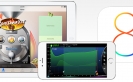
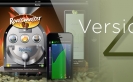

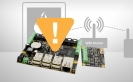

Hey Danny, love the new 10.0 version. I keep playing with the idea of getting an iPad as you have suggested it makes for easier tracking and data entry.
But, I’m wondering if there’s a place up front and center where I can enter in a roasting method that will show up without much work when I’m cupping. For instance, I’ve been playing with a “soak” method of setting the heat and fan at low or off setting after charging at regular temps as a way to reduce tipping. Interestingly, I stumbled (by pure accident ) on another “soak” method a couple of months ago which I’ve been referring to as a “valve closed” approach. I had closed the exhaust valve as an attempt to reduce the movement of beans during charge up the Huky exhaust pipe. In retrospect, it was a silly thing to do. But what happened that’s actually been interesting followed when I “forgot” to open the valve back up. Thus the heat was on high, the fan’s regular setting the same, but the drum now is/was filled with moisture as the beans offloading moisture is/was inhibited by there being nowhere to go. I discovered my mistake about three minutes into the roast and recognized at that moment why the roast curve was so low after turnaround. And yet . . . the roast curve was now much more gently descending with no need to ramp up the heat right after the beginning of 1st crack, and a more relaxed experience all around. And . . . with the few people I’ve compared normal vs. valve closed roasts, they actually prefer the valve closed. So after experimenting with this for a couple of months, when I discovered a “soak” thread on the Huky forum, I already had something to contrast that to. And I’m still, only 4 roasts into it, finding the valve closed method more even, integrated, and subtle than either the normal or the ‘soak’ methods.
Which is a very long story which I thought you might find of interest, but which gets me to my real question: is there a way to designate the method of roasting such that when I go to cup two different roasts I can easily “see” which method I used?
Thanks,
Roger
Hi Roger – glad you’re liking it. Thanks for that feedback!
Very interesting. I have a 50lb bag of Ethiopian that loves to take off fast at turnaround. I’ve been modifying my own profile to slow it down there. That’s something I’ve never needed to do before with any other bean, so this description interests me. But, back to the point – 2 things come to mind.
1) Creating a named profile. The cupping, naturally, will point to the roast, so you’d have a reference that way. This is how I, personally, would approach this. Even if you don’t use data logging, or even target curves or curve templates for that matter, you can still employ a profile as a means of “tagging” a roast in a particular style.
2) Entering a string into the “Name” field of the roast to signify the style of roasting. I redid all of the naming calls throughout the app for version 10, to make them consistent across the board. One of the additions was always honoring the “name” field, and prepending that to the roast title wherever it’s displayed. This method may actually be easier, because you’d be able to tell right from the cupping screen which style of roast was performed.
Let me know if this helps, or if I can clarify any more.
Danny